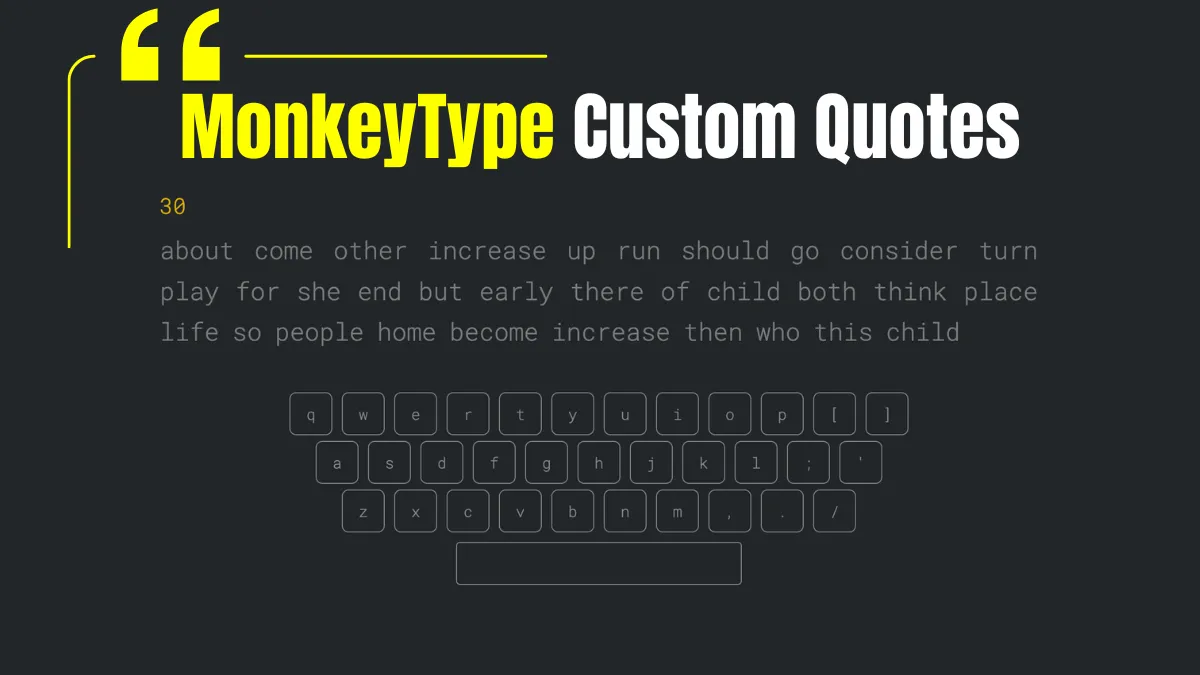Typing the same set of words every day can get boring — and when you’re bored, you stop improving. That’s why MonkeyType’s Custom Quote feature is a game-changer. It lets you practice typing with content that actually interests you — whether it’s your favorite movie lines, book quotes, blog posts, or even programming syntax.
If you want to make your typing sessions more personalized, meaningful, and fun, learning how to use Custom Quotes on MonkeyType is the best place to start.
Contents
- 1 What is the Custom Quote Mode in MonkeyType?
- 2 Why Use Custom Quotes for Typing Practice?
- 3 Step-by-Step: How to Use Custom Quotes on MonkeyType
- 4 What Type of Content Works Best?
- 5 How to Create a Daily Custom Quote Routine
- 6 Tips to Maximize Custom Quote Practice
- 7 Combine Custom Quotes with Other MonkeyType Features
- 8 Final Thoughts
What is the Custom Quote Mode in MonkeyType?
MonkeyType allows you to type not just random words, but actual sentences or passages. With Custom Quote mode, you can paste any text you like — motivational quotes, lyrics, speeches, or even your own writing — and use it as your typing challenge.
It transforms typing practice from a robotic activity into a personal experience.
Why Use Custom Quotes for Typing Practice?
Typing custom content offers many advantages:
- Keeps you engaged with meaningful text
- Helps you type in real-world sentence structures
- Improves your punctuation and capitalization skills
- Lets you type content relevant to your field (e.g., coding, writing, education)
It’s also an excellent way to train your brain while you train your fingers.
Step-by-Step: How to Use Custom Quotes on MonkeyType
Here’s how to get started:
Step 1: Go to MonkeyType
Open https://monkeytype.in in your browser.
Step 2: Click on the Gear Icon (Settings)
This is where you can adjust test modes, word sets, and more.
Step 3: Select “Mode” → Choose “Custom”
Under the “Mode” section, you’ll see a dropdown. Change it from “Words” or “Time” to Custom.
Step 4: Scroll Down to “Custom Text”
You’ll see a large input box titled “Custom Text.” Paste your desired quote, paragraph, or script here.
You can enter:
- Motivational quotes
- News headlines
- Code snippets
- Blog intros
- Personal affirmations
Step 5: Start Typing
Click outside the box or press “ESC” to exit settings, and hit “Start” to begin your custom quote typing session.
What Type of Content Works Best?
While you can paste anything, here are some popular types of text people use:
| Type | Example Sources |
|---|---|
| Inspirational | Quotes from books, leaders, creators |
| Educational | Notes, definitions, exam material |
| Creative Writing | Song lyrics, poems, short stories |
| Technical | HTML, Python, or JavaScript code |
| Personal | Your own blog drafts, journal entries |
Using familiar or meaningful content keeps your brain more alert and makes the experience more enjoyable.
How to Create a Daily Custom Quote Routine
Here’s a simple way to make custom quote typing part of your daily practice:
| Day | Quote Type | Source Example |
|---|---|---|
| Mon | Motivational quote | “The only limit…” – Tony Robbins |
| Tue | Paragraph from book | A short novel passage |
| Wed | Movie/TV dialogue | Your favorite character line |
| Thu | Programming snippet | A simple loop or function |
| Fri | News headline | A trending article intro |
| Sat | Lyrics or poetry | Lines from a song or poem |
| Sun | Your blog draft | A paragraph you’ve written |
This keeps your practice fresh and lets you experience different writing styles.
Tips to Maximize Custom Quote Practice
- Keep quotes short at first – no more than 100 words
- Use proper punctuation in the pasted text to improve skills
- Repeat the same quote for a few days to build familiarity
- Avoid over-editing while typing — focus on natural flow
Combine Custom Quotes with Other MonkeyType Features
You can combine the Custom Quote mode with:
- Blind mode – hides what you’ve typed
- No backspace mode – prevents corrections
- Custom font themes – makes the experience visually fun
Mixing these options can challenge your brain and fingers in new ways.
Final Thoughts
Typing practice doesn’t have to be boring. With MonkeyType’s Custom Quote feature, you can make each session feel personal, motivating, and productive. Instead of random word lists, you get to type what matters to you — and that keeps your practice consistent and enjoyable.
So go ahead — copy your favorite quote, paste it into MonkeyType, and start typing your way to better speed and accuracy, one meaningful word at a time.
Read More: